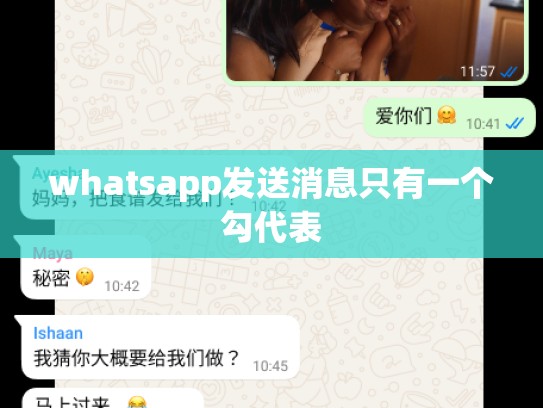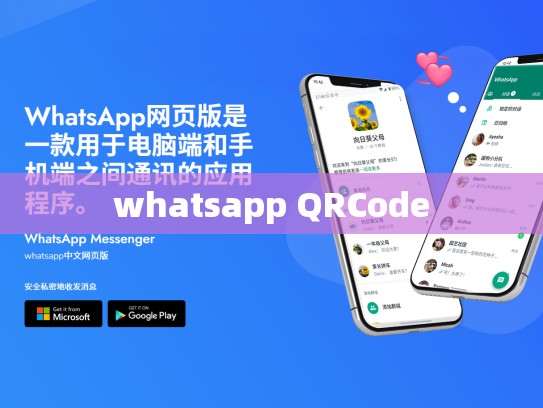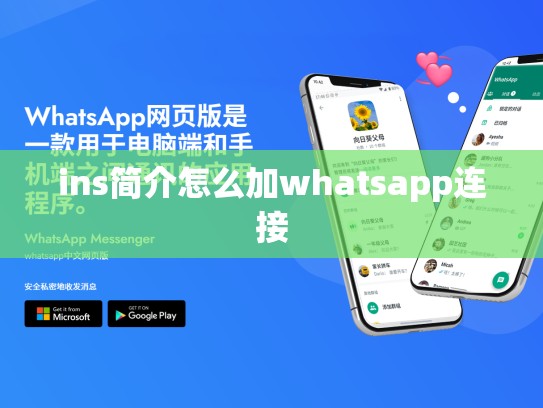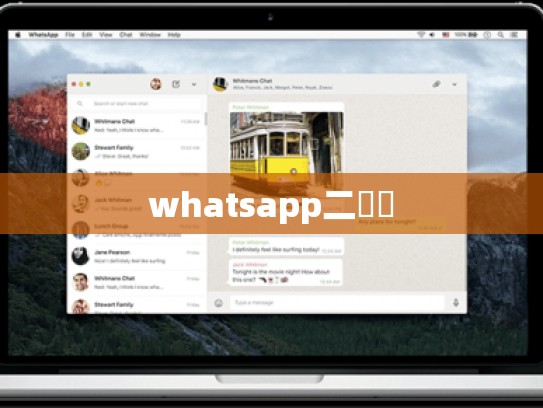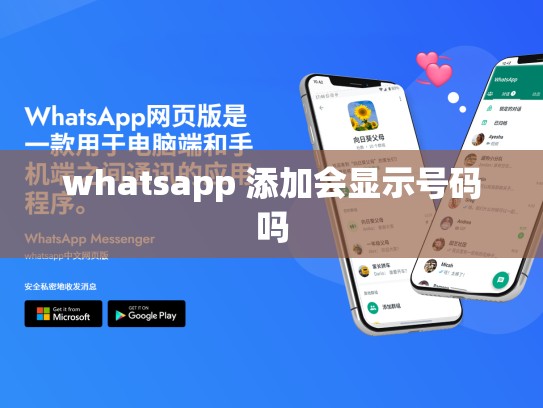WhatsApp Code Loading Issue: Troubleshooting and Solutions
In today's digital world, communication has become incredibly fast and efficient thanks to various messaging apps like WhatsApp. However, sometimes issues can arise, making the process of using these applications more frustrating than necessary. One common issue that users encounter is when they try to load the WhatsApp code, leading them to believe there's something wrong with their device or internet connection.
This article aims to provide a comprehensive guide on how to troubleshoot this problem effectively. We will cover several key steps that might help you resolve your WhatsApp loading issue.
Check Your Device’s Network Settings
- Wi-Fi Connection: Ensure that your device is connected to Wi-Fi rather than mobile data. This could be an easy fix if your issue arises from being on cellular data.
- Internet Speed: Low internet speeds may also lead to slow loading times for apps. Consider checking your network speed and ensuring it meets your app's requirements.
Clear Cache and Cookies
- Sometimes, cached files and cookies stored locally on your device can cause delays in app performance. Clearing these files can often resolve loading issues.
- Open WhatsApp settings (usually found under "Apps" or similar). - Go to the "Storage" section. - Select "Clear Storage".
Restart Your Device
- A simple but effective solution is to restart your device. This can clear any temporary glitches and improve overall performance.
- Press and hold the power button until the device reboots.
Update WhatsApp App
- Make sure you have the latest version of the WhatsApp app installed on your device. Developers frequently release updates to address bugs and enhance user experience.
- Go to the Google Play Store or Apple App Store. - Search for "WhatsApp". - Check for available updates and install them.
Disable Any Antivirus Software Temporarily
- Some antivirus software can interfere with app functionality, including those used for WhatsApp. Disabling it temporarily might solve the issue.
- Find your antivirus program's settings. - Look for options related to blocking apps or installing additional permissions. - Disable these features temporarily and see if the issue persists.
Contact WhatsApp Support
- If none of the above solutions work, it might be time to reach out to WhatsApp support for further assistance. They can offer personalized guidance based on your specific situation.
- Visit the official WhatsApp website or download the customer service app. - Fill out the form provided, selecting “Help” as the option.
Reset WhatsApp Account Settings
- As a last resort, resetting your WhatsApp account settings can remove all personal information and start fresh. Be cautious before proceeding, as this action cannot be undone.
- Log into your WhatsApp account via web or app. - Navigate to the settings menu. - Tap on “Account” or “Profile.” - Scroll down and tap on “Delete account.” - Confirm your decision by following the prompts.
- After reset, create a new profile and restore any important messages and contacts manually.
By going through these troubleshooting steps, you should be able to identify and resolve most WhatsApp code loading issues. Remember, patience and persistence are key in finding the right solution to your problem.