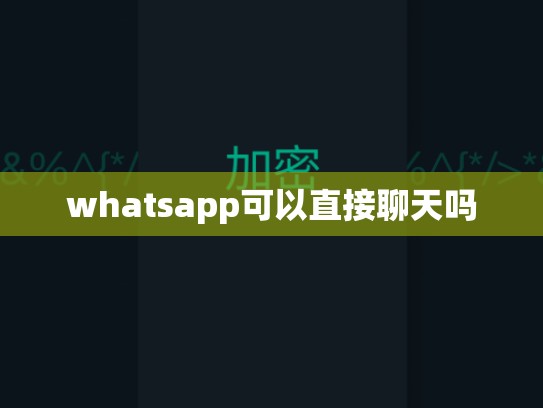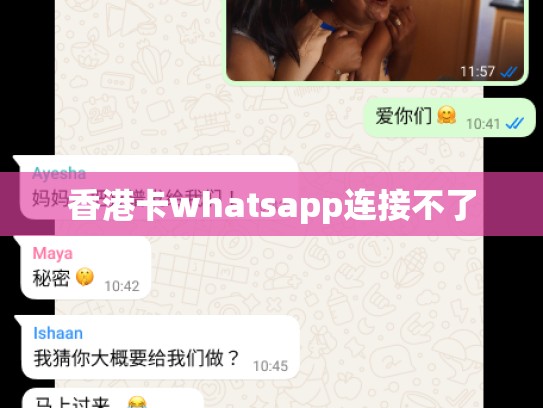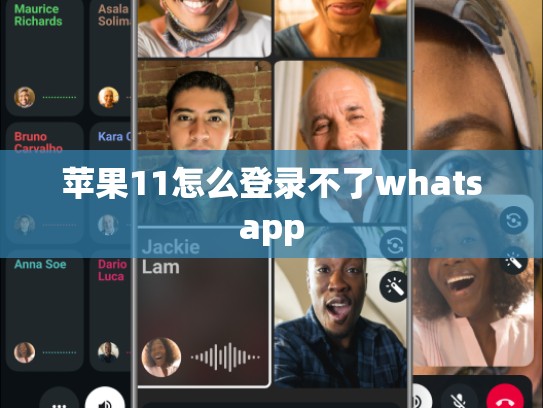WhatsApp Uploads Not Working: Troubleshooting and Solutions
WhatsApp is one of the most popular messaging apps worldwide, with over two billion users globally. However, for many users, uploading images to WhatsApp has become increasingly challenging or impossible. This article aims to provide you with detailed troubleshooting steps to resolve this issue.
Introduction
In today's digital age, communication through text messages alone may not suffice. Image sharing via WhatsApp can enhance user experience by allowing recipients to view content in their preferred format. However, when trying to upload an image from your device to WhatsApp, it often fails silently without any error message. This guide will help you understand common reasons behind such issues and offer practical solutions.
Common Causes of Image Upload Failure
-
Device Storage Limitations: Your phone’s storage space might be filled up, making it difficult to access large files like images.
- Solution: Clear unused files from your device’s storage (e.g., photos, videos) until there is enough space left on the internal memory or SD card.
-
Image Size Exceeding Limits: WhatsApp imposes certain file size limits for uploads.
- Solution: Compress the image before attempting to upload it again. Tools like PhotoZoom or Adobe Photoshop can help reduce the file size while maintaining quality.
-
Camera App Issue: The camera app itself might have problems causing issues with uploading pictures.
- Solution: Restart your device and try taking another photo using the same camera app. If that doesn’t work, update or replace the camera app with a more recent version.
-
Network Connection Problems: A weak internet connection can prevent successful uploads.
- Solution: Check if your network is stable and try restarting your phone. Alternatively, consider switching to Wi-Fi if possible.
-
App Permissions Issues: Sometimes, permissions required by WhatsApp to function correctly might not be granted properly.
- Solution: Open WhatsApp settings, navigate to “Privacy & Security,” and ensure that all necessary permissions are enabled.
-
Hardware Issues: Physical defects in your device’s hardware could cause connectivity problems.
- Solution: Perform a factory reset on your device and reinstall WhatsApp. This method should only be used as a last resort due to potential data loss.
-
Software Bugs: Occasionally, bugs within WhatsApp software itself might interfere with normal operations.
- Solution: Try updating WhatsApp to the latest version available from the official app store. Newer versions often include bug fixes.
Step-by-Step Solution Guide
Step 1: Clear Device Storage
- Open Settings > Apps > All Apps
- Find WhatsApp and tap it
- Tap Clear Cache and Clear Data
- Close WhatsApp and reopen it after clearing cache and data
Step 2: Reduce Image File Size
- Use tools like PhotoZoom or Adobe Photoshop to compress the image file
- Save the new compressed image back to your device
Step 3: Update Camera App
- Go to Google Play Store
- Search for your current camera app (e.g., Google Camera)
- Update the app to its latest version
Step 4: Check Network Connectivity
- Ensure your internet connection is strong
- Try switching to Wi-Fi if possible
Step 5: Enable Required Permissions
- Open WhatsApp settings > Privacy & Security
- Make sure all necessary permissions are checked
Step 6: Factory Reset (as a Last Resort)
- Backup important data (if applicable)
- Go to Settings > General > Reset > Erase All Content and Settings
- Confirm the action and follow prompts
Conclusion
If none of the above solutions work, it’s likely that the issue lies outside your control—possibly with the WhatsApp server or your own device’s hardware. In such cases, seeking assistance from WhatsApp support or contacting technical support can further assist in resolving the problem.
Remember, maintaining regular backups of your WhatsApp chats and files ensures you won’t lose any important information in case of future issues.
By following these steps and addressing the underlying causes, you should be able to successfully upload images to WhatsApp once again. Safe travels!